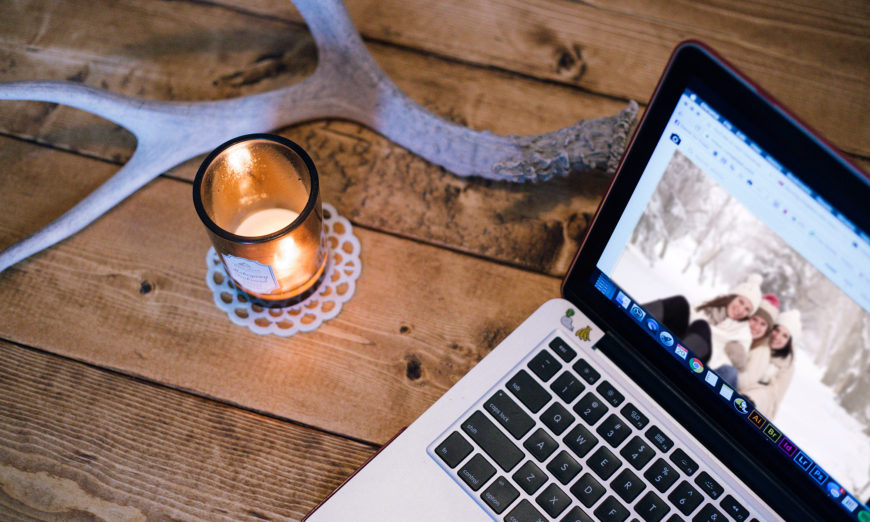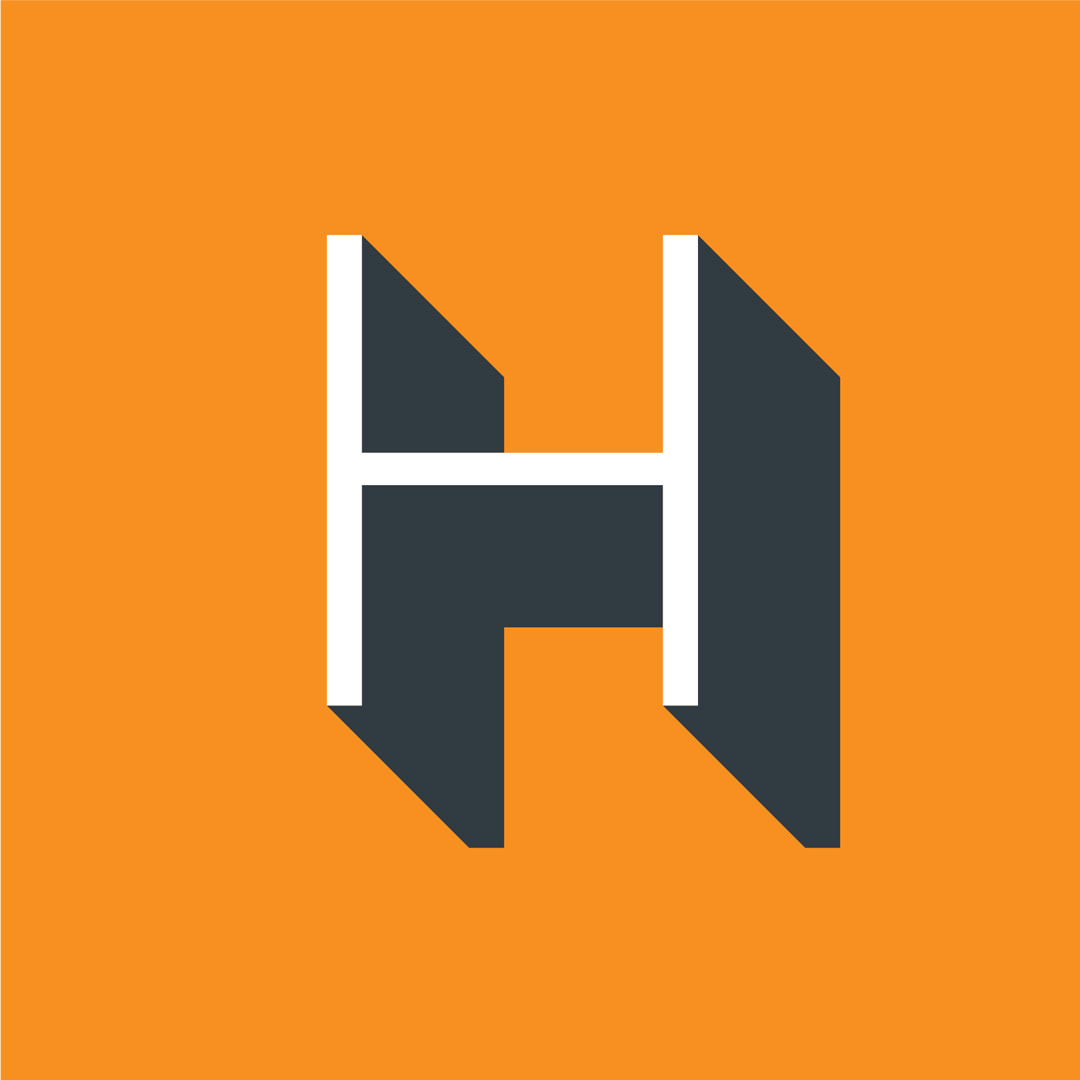With the holiday season behind us and everything returning to normal, now is a great time to take a look at your holiday videos and consolidate them into a presentable form that you can share easily, and enjoy for years to come.
If you don’t have access to a computer at home or at the office, try checking your local library – many offer computers that you can use.
But how do you start? You have dozens of videos sitting on the hard drive of your video camera – some short, some long. Looking at that pile of clips, this may seem like it’s going to be a long, involved process, which is why a lot of people’s videos remain on the camcorder’s hard drive for years, or on memory cards or external hard drives. It doesn’t have to be so!
Step 1: Transfer Your Videos
The first thing to do is to transfer your video clips to your computer. If you haven’t already done so, you may need to install a software program – which one depends on the make and model of your camera. See the information bar at the side for links to support pages for some of the major brands.
Software is usually included with the camcorder when you purchase it, but you can also download it from the brand’s website. Here are some links to some of the most popular camcorder brands sites:
Sony Canada Camcorder Support
Canon Canada Camcorder Support – Enter the model number of your camcorder into the field, for example “HF R700”, then click Go.
Panasonic Canada – Once you enter the model number of your camcorder, you’ll be taken to the product page. Click on the Support tab. If specific software is available, it will be listed here.
The next step is, in most cases, as easy as plugging the camcorder into your computer using a USB cable (usually comes supplied, but if you need one, visit Henry’s or Henrys.com to purchase a computer cable). Once you’re connected, follow the instructions that came supplied with your camcorder, or visit the appropriate support website for help to transfer the files.
Step 2: Start Your Creative Engines
There are many ways that you can turn a bunch of disjointed video clips into something short and shareable by using editing software to merge them. Create a movie trailer, for instance. If you have a Mac with iMovie, this can be done in only about 15-30 minutes. iMovie comes with several templates that you can start with to make it easy. Under File, go to New Trailer… There are about 30 templates to choose from. Choose one that suits your videos, but also consider who your viewing audience will be. Do you want something that conveys more of a cozy family Christmas, or something to show how exciting it was?
Also in iMovie, under File, New Movie there are a number of Theme templates that may also appeal to you.
If you don’t have a Mac or iMovie, there are other options such as Windows Movie Maker or online tools like WeVideo.
Tips
-
- The shorter the better – Under 5 minutes is best
-
- Keep things simple by presenting the video clips in the order that they happened
-
- Vary the length of the clips you include
-
- Use a variety of shots – close-ups, medium and wide
-
- Add a music track. You may even want to pick the music first and edit your videos to be timed with the music
- Add titles and credits
Step 3: Share
Upload your videos to YouTube, Facebook, etc. and let your friends and family share in the fun! It’s easy to set up free accounts with these services if you don’t already have one. And it’s easy to upload your videos.
Movie trailers and short videos are great for sharing with family and friends. These short videos are a wonderful way to relive memories and to share your stories with those who couldn’t be there.