Video Shooting Basics
Manufacturers make a big deal about having video support in their newer DSLRs and Mirrorless cameras, but the uptake remains pretty low. Many folks use action cameras and smartphones for video regularly because they are incredibly easy to use. Let’s take a look at how to get started shooting video with your camera instead; you’ll be happier with the quality and surprised at how easy it is.
Your First Video
There are lots of settings that you can adjust, but to start, let’s just make a short clip. It can be anything, your cat doing cat things, the dog running in circles, your children playing in the yard or a walk in the park. We aren’t trying to make Citizen Kane at this point.
- Turn your camera on
- Set the mode dial to full auto
- Activate Movie mode either by dial setting or switch
- Start recording
- Stop recording
- Play back your clip
If that sounds as simple as shooting a video on your smartphone, you are right. It is really that simple. Folks read about shooting video and sometimes get scared off by the sheer volume of additional kit that they hear is “needed” or “essential”.
Getting the Terms Down
Video comes from filmmaking, which used different terms and language. While this is fascinating history to some, it is immaterial to casual video makers. We don’t need to understand shutter angle, iris and gain. We already do understand them, but under different names: Shutter speed, aperture and ISO.
Wasn’t that simple?
In fact, much of what we know from stills can be applied to capturing better video. By better, I mean some extra control is taken, just like we might do with stills, and we are doing it on our “real” cameras instead of a smartphone or adventure camera, both of which sacrifice quality for ease of use.
Resolution
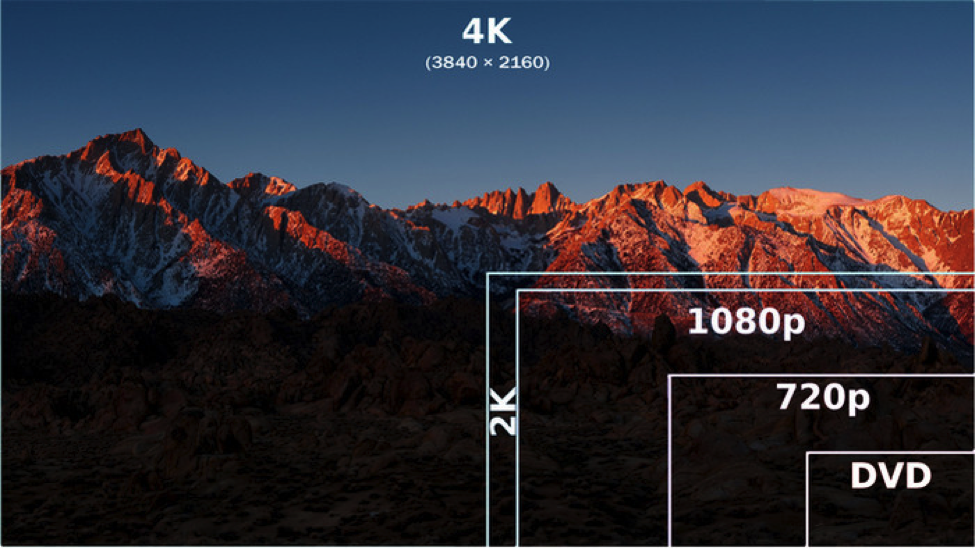
Figure 1 : Common Resolutions in pixels
Let’s discuss some other terms that we see: HD, Full HD, 4K and DCI4K. HD is the original High Definition television. This is often referred to as 720i or 720p. It looks decent on your television, is relatively small and you can do some fairly long work without needing a stack of cards. Full HD is like Blu-Ray. It’s also called 1080p or 1080i. This looks great and all current TVs support this level of resolution. While the quality is really good in both cases, the individual frames are still quite small and this means that our cameras can do some decent length clips without running out of space.
4K comes in two sizes. UHD is in the 16:9 aspect ratio while DCI is 17:9 aspect ratio. Most 4K capable cameras used UHD because it matches the ratio of the televisions most people have at home. 4K is very high quality, but as you would expect, the files are larger and take up more space, and for those with a bent for more serious editing, you will need more computer horsepower and storage to handle it.
Frame Rate
In North America, we have some standardized frame rates (the number of still frames shot each second to make video) based on a standard called NTSC. In Europe and elsewhere, they have a standard called PAL. Most cameras can do either, pick the one based on where you live so your content can be easily played back. I will focus on NTSC frame rates.
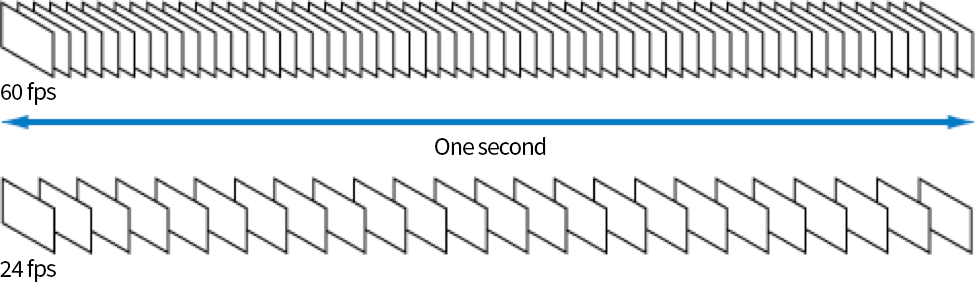
Figure 2 : Frame rate depiction
We have many to choose from. What we call 24 frames per second is 23.98 fps for clocking reasons. This is a relatively slow frame rate that shows some motion blur and is widely known for its cinematic look, because this was the frame rate that old film cinema cameras operated at. Video started out with a slightly higher rate of 30 fps (really 29.97 fps with clocking). This has less motion blur and tends to look a bit crisper. It’s not really sharper, the higher frame rate reduces motion blur.
In recent years, we have seen cameras offering 60fps, 120fps and 240fps. Some small sensor cameras will go as high as 960fps. The rationale for these higher frame rates, which are demanding of storage and processor power, is to be able to slow down the playback and not have it become jerky. Slow motion is a popular capability in sports and adventure-type footage. Shooting all the time at high frame rates that you will not slow down will reduce motion blur even more, but at the cost of increased storage, heat and perhaps even less resolution.
Putting it All Together
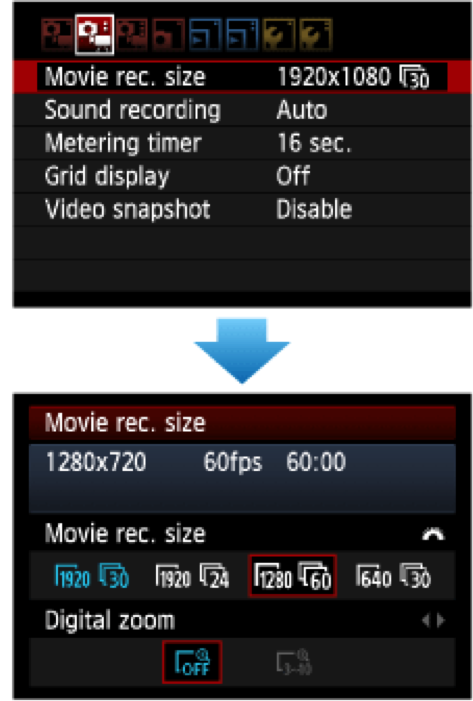
Figure 3 : Video Menu Options (Canon Example)
When you shoot in Auto, the camera does its best to give you a good exposure while keeping a reasonable frame rate. In general, it does a good job. One of the things that made DSLRs and Mirrorless cameras attractive for movie making was the ability to have very shallow depth of field, a function only found on true Cinema cameras. This is due to the presence of the larger sensor and the ability to mount optically fast lenses. To set up your camera for this kind of shooting do the following;
- Pick a frame rate and set it in the menu. In this example, we will choose 29.97.
- Put the camera into Movie mode.
- Set the camera to Manual exposure mode and set your shutter speed to what looks like twice the frame rate. In our example that would be 1/60 of a second. I know it’s not actually double, but the idea is simple.
- Set your lens aperture to deliver the depth of field that you would like. The good news is that you will see the depth of field in real time when you look at the LCD in Live View. For our example, we will say that we are using a 50mm f/1.8 lens and we set the aperture to f/1.8.
- Now adjust the ISO until the exposure on the LCD is pleasing to you.
- Your camera has built in microphones so either use them or turn them off if you don’t want sound. The built-in mics get the job done, but they tend to pick up a lot of surrounding noise.
- Shoot your clip. Now you can get that out-of-focus background that you cannot get on most handheld video cameras and you can deliver videos with that in-demand bokeh.
The great thing about this method is that you only have one thing to worry about for final exposure and that’s the ISO. Because of the way video is captured, you can spend less time worrying about digital noise and more times shooting video.
Summary
Follow the guideline for shutter speed based on frame rate and use the aperture to control the depth of field and the ISO for the overall exposure. It’s fast, it’s easy and it works, freeing you up to make interesting videos. If you want less work, don’t forget that Auto is going to do a really fine job as well.
Until next time, peace.
What’s Next:
There are many different components that make up great video. Interested in learning more? Check out these related articles on Henry’s Blog:






