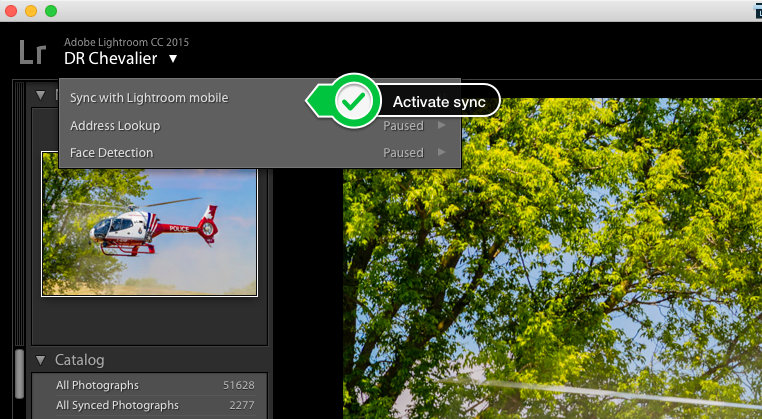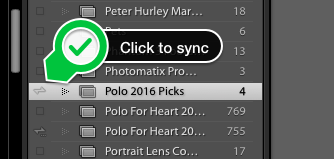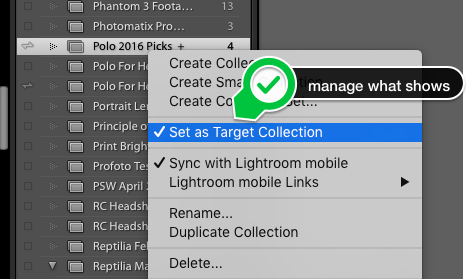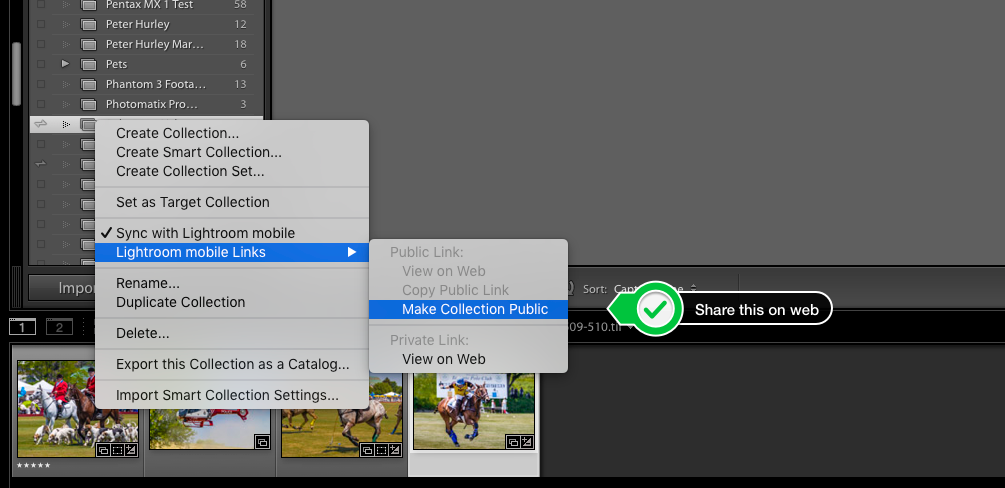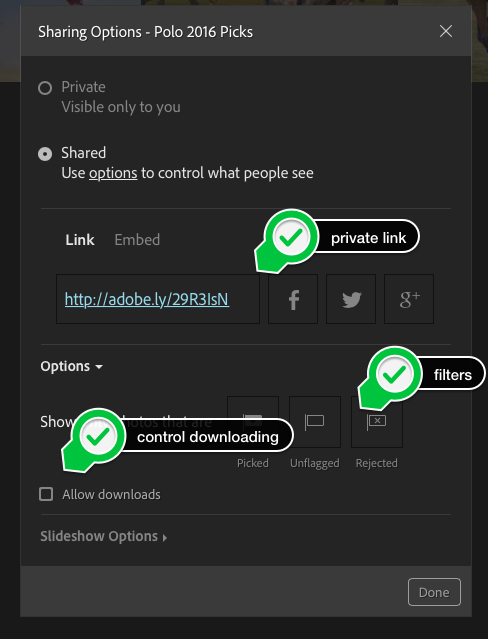When I speak to photographers who are serious about developing their skill and ask what their computer application of choice is, the answer well over 80% of the time is Adobe Lightroom. Lightroom is the last of the Adobe professional products to be available as a perpetual license, and that will end with Lightroom 6. This article is the first in a series highlighting some of the unique benefits in the Adobe Photographer’s Bundle. This offering is subscription-only, and is charged at $9.99 USD per month. For many folks who are already subscribing, it is seen solely as Lightroom CC and Photoshop CC. There is so much more included.
While there are always those who would like more from Lightroom, and I am one, there is a value proposition in Lightroom CC that frequently goes unrecognized and that is Lightroom Mobile. Here we will look at some unique values that Lightroom Mobile brings to bear.
The Ability To Synchronize Selected Images with Lightroom for iOS and Lightroom for Android
I do not carry a laptop with me all the time. My master Lightroom library is on a NAS attached to the network in my office. Yet when I am on the road, I can still use Lightroom on iOS to cull, sort, rank, and do basic edits on my images and have all that work synchronize to the master library. It is a huge time saver.
In the top left of Lightroom CC there is a place where you can click a disclosure triangle and log in to Lightroom Mobile. You use your Adobe Creative Cloud account and that’s all there is to it. You click the checkbox to Sync to Lightroom Mobile. Relax, you have enabled syncing, but nothing is actually syncing at this point.
You can sync as many collections as you wish with Lightroom Mobile. The great news is that the content synced is not the full sized original, it is only a Smart Preview. Smart Previews allow you to work on a file that is not fully present. It’s an Import option, but if you don’t create on import (I don’t because it slows down the Import), Lightroom Mobile makes them in real time when you choose to sync with no additional work required from you.
On your mobile device, you download the Lightroom Mobile app. It is free on the Apple Store for iOS or on the Google Play Store for Android. Launch the app and sign in to Lightroom Mobile using your Creative Cloud ID. All synced collections will appear on your mobile device in very short order. Now you can open the images on your smart device and rank them, cull them and even edit them using Lightroom’s very capable editing tools. The app layout and user interface is designed for touch screens and so it looks different from Lightroom on the desktop but is very intuitive and quick to use.
Every adjustment you make is synced transparently back to Lightroom on the desktop through Creative Cloud. If your desktop Lightroom is not active, all the adjustments will be applied on your next launch and sign in. Because each adjustment is a really just an instruction, the synchronization of changes is incredibly fast. When I was on a plane four days a week and flying in steerage, there was never enough space to get a laptop and external drive placed. I could do culls and sorts and preliminary edits on the iPad and it is very efficient. I still do this today in coffee shops between meetings and mentor sessions. I’m more efficient and you can be too. You can even import images directly to your smart device in RAW format and edit them and have the full image sync back to Lightroom! This is part of your Photographer’s Bundle subscription, there is no extra charge. By the way, this will also work if you ONLY have access to a web browser and your private link!
Sharing My Picks with a Client in the Studio
When in the studio, I like to shoot tethered so I can see on a large screen what’s happening instead of having to go to a loupe on the camera LCD. LCDs are swell but everything looks good on that miniature screen. I tether to a Mac Mini with a 27” display and can see the images properly large so I know if I am getting what I want. I don’t necessarily want the talent to see every image though, so I provide the talent and their “management” with an iPad instead. In Lightroom I create a collection for the shoot, and set it to be the Target Collection. I then click the icon to sync to Lightroom Mobile. The iPad is signed in to Lightroom Mobile and the collection is opened for the client. Now as I see an image in Lightroom desktop that I want the client to see, I tap the B key on the keyboard. This sends the image to the target collection and in no time, it appears on the iPad that the client is holding. They get to see the shots I think are best, and I don’t share with them the ones that I am not happy with. The client is paying for quality, not volume and this added value of Lightroom Mobile makes them very happy.
Sharing Images with a Client over the Internet
On a more complex shoot, or where there are many decision makers, such as my corporate work, I use Lightroom Mobile in a different way. I make a collection as usual and right click on it to publish the collection.
Adobe provides you the web service to show your images via a shared URL at no extra cost. You can make a collection public that anyone with the URL can see, or make it private and provide more functionality including the ability to download a copy of a selected image. Downloads from the web service are disabled by default to prevent loss of your
intellectual property. Clients can now sign in to the site, using a free Adobe ID and click to Favourite the images that they like best and can even type in comments. This information is all synced back to Lightroom and I can see it in Lightroom desktop. I can even use it as a way to interact with the viewer. Comments appear in your collections list as little yellow talk balloons on the collection name.
In the article, I use the word client. You can substitute family, friends, folks you meet on vacation, whomever you like for client. Since there is no extra cost for the service, you are leaving capability on the table if you aren’t using this functionality. I have had too many conversations with photographers griping about exports and file sizes and publishing to Google Drive or making a share with Dropbox, when they already have much simpler functionality right in the Lightroom CC that they are already paying for. If you are a Creative Cloud subscriber, either for the bundle or the entire Creative Cloud and have not tried this capability, you owe it to yourself to do so. If you need more information check at http://thephotovideoguy.ca/ for some forthcoming free how-to videos on these functions. Please remember that these Lightroom Mobile functions are ONLY available to Bundle or Creative Cloud subscribers, they are not available in Lightroom 6.
Until next time, peace.